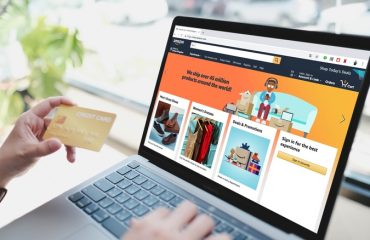Android Auto is a helpful tool for connecting Android phones to a car’s dashboard. The app can be used in a variety of ways, including playing music from streaming apps, using Google Maps for directions, and making hands-free calls. However, things can quickly become frustrating if you rely on it daily and are experiencing connectivity problems between your phone and your vehicle’s USB port.
Products are available — click below to view them!
SEE DETAILSLuckily, diagnosing and fixing the Android Auto app not connecting via a USB cord is easier than other tech problems. Since your device is being directly plugged into the car’s USB port, it limits the amount of things that could potentially go wrong. However, it’s not impossible, and many have complained or experienced issues with the Android Auto app not connecting, even through a cord.
Sometimes, fixing the issue can be as easy as unplugging the cord and plugging it back in, but that doesn’t work all the time. Luckily, we’ll explain why it happens and how you can fix it.
Why won’t Android Auto connect through the USB cord?

If Android Auto has connected to your car before but suddenly stopped working, three main things are the likely culprit. The USB cord is damaged or malfunctioning, the Android App is not working, or there is something wrong with the USB connection on the car itself. However, the most likely culprit is a broken USB cord.
Try swapping out USB cords or testing the cord on a different device — like a laptop — to ensure it isn’t the cord that’s actually malfunctioning. Third-party vendors and manufacturers create cords that are sometimes made of inferior quality materials, and the components within the cord may have stopped working. If you’ve verified that the USB cord does work and it’s not the source of the issue, it may be another problem, like the Android Auto app itself or the USB port on the car.
Further diagnosing Android Auto connection problems
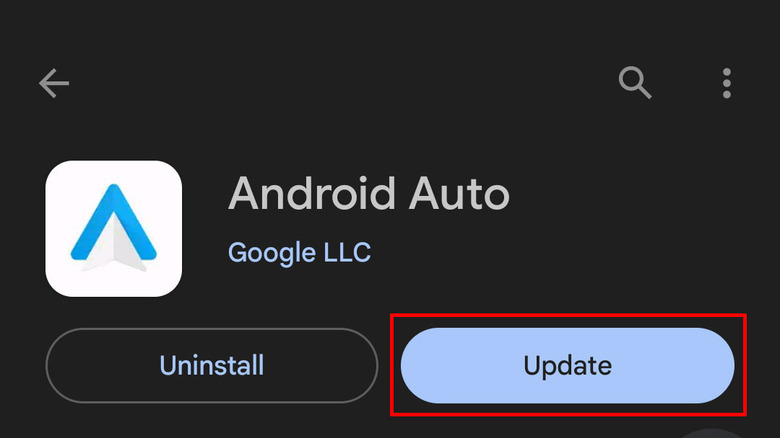
To test the Android Auto app itself, start with a restart of your phone. It may seem obvious, but a simple restart may fix the issue. If this doesn’t work, ensure the Android Auto app is updated by navigating to the Android Auto app in the Google Play store. If an update is available, tap it to download it to your phone, then try reconnecting the USB cord to your device.
Next, restart your car or reboot the entertainment system to see if your device connects to Android Auto. If there is an onboard update that your car requires, make sure to get it, as this may also be the culprit of the problem. Lastly, try plugging other devices into the port to see if they will connect. If they don’t, something may be wrong with your car’s USB port. Try testing other ports to see if it’s just a single port or affecting all of them.
If you are using a splitter or some other device between the USB cord and your car, remove them and connect your mobile device directly to the car via the USB port. If none of these solutions work, it might be time to take the car to a technician to see if they can diagnose the problem.
Make sure the car and your device are compatible with Android Auto
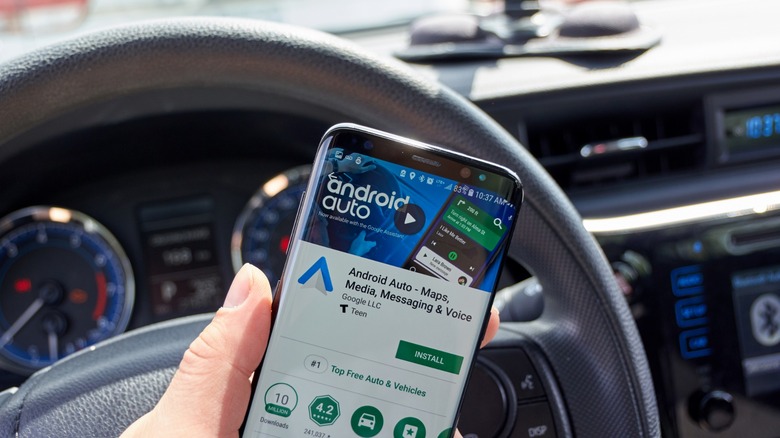
Our final solution will only work for those who have never successfully connected to Android Auto in their vehicle. If you’ve never been able to connect to the car using a USB cord, it’s more than possible that your car could be incompatible with the application or the Android OS on your phone is outdated. Android Auto comes on every Android phone with Android 10 OS and up by default. However, Android Auto will not work on devices with Android OS 8 — Oreo — or lower.
If your phone is up to date, it might also be an issue with your car. While Android Auto supports over 500 different models of cars, there are certain limitations, especially on older models. Visit the Android Auto website and make sure that your model of car is on the list. If it’s not, Android Auto will not work with your car.
Hopefully, now, you should be able to diagnose the issue affecting Android Auto being unable to connect to your car via a USB cord. While the app itself is very useful, it is a frustrating experience losing access to it.