
Distractions while driving can be dangerous, and the risk of an accident increases greatly when you’re fiddling with your phone. Smartphones play a bigger part in our lives now than ever before, and that likely won’t change. We use them to navigate, play music, or answer phone calls, and while you should avoid this whenever possible, sometimes people do these things while driving.
Android Auto aims to streamline these tasks and make your driving experience safer and more enjoyable. It conveniently offers a simple, intuitive interface that allows you to access your Android phone’s most important functions while keeping your eyes on the road. You can easily launch Android Auto in supported vehicles by connecting your phone USB, but if you want to go cordless, that’s where Wireless Android Auto comes in.
As an increasing number of car manufacturers introduce wireless Android Auto compatibility in their models, more people are considering upgrading to a vehicle with this functionality. Before diving into the step-by-step process, ensure your car and phone are compatible with the wireless feature. Your phone must be on Android version 6.0 or higher, which most phones are. As for your vehicle, you can check compatibility at Android Auto’s official website.
How to connect to Android Auto wirelessly
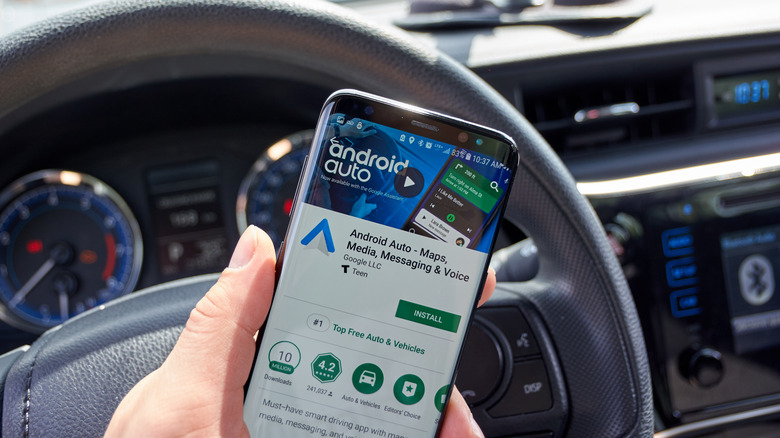
Before you start, be sure to grab your vehicle’s manual. Every manufacturer’s dashboard works differently, and you may even see differences among vehicles from the same manufacturer, including those released in certain years within the same model family.
Refer to the manual’s dashboard setup section in case you need help navigating your particular system. With that in mind, here’s a rough breakdown of what you’ll need to do:
Start your vehicle’s engine or switch it to accessory mode. Refer to your manual to enable the wireless Android Auto feature.
On your Android smartphone, navigate to the Settings app and ensure that both Bluetooth and Wi-Fi are enabled.
Open the Android Auto app on your smartphone. If you haven’t installed it yet, download it for free from the Google Play Store.
Follow the instructions provided by your vehicle manufacturer to connect your phone to the car’s Wi-Fi network. The Wi-Fi network’s name and password are typically found in the vehicle’s infotainment settings.
Go to your phone’s Bluetooth settings, search for available devices, and select your car’s name from the list. Confirm the pairing process by following the prompts on both your phone and the car’s infotainment system.
Once your phone is connected, follow the on-screen instructions in the Android Auto app to set up and customize your experience.
Your phone should automatically connect to your car’s Android Auto system wirelessly each time you start the engine within range of the vehicle.
What You Can Do With Android Auto

With Android Auto, you can effortlessly access a wide range of Android Auto features and apps simply by saying “Ok Google.” For instance, you can use Google Maps or Waze for navigation, receiving real-time GPS updates and traffic alerts as you travel. Google Assistant can help you manage your schedule by checking your calendar and setting reminders, ensuring you stay informed about news updates and sports scores.
To minimize distractions while driving, Android Auto allows you to set a custom do-not-disturb message. You can also enjoy hands-free calling through Google Assistant and answer calls with a simple tap. Messaging becomes a breeze with Android Auto, as you can send or receive messages via voice through many of your favorite messaging apps.
Additionally, Android Auto is compatible with numerous media apps like Spotify, Google Play Music, Pocket Casts, Audible, and more. Check to see if your favorite apps are supported by perusing the icons on your car’s dashboard.














